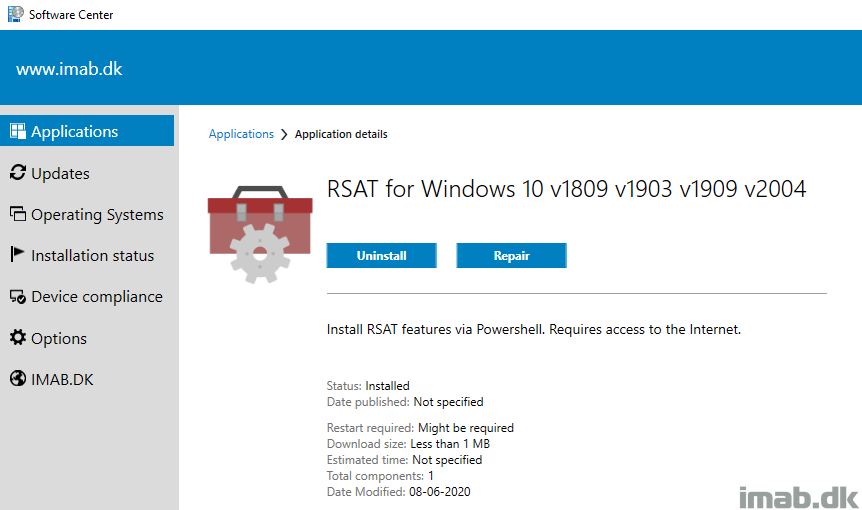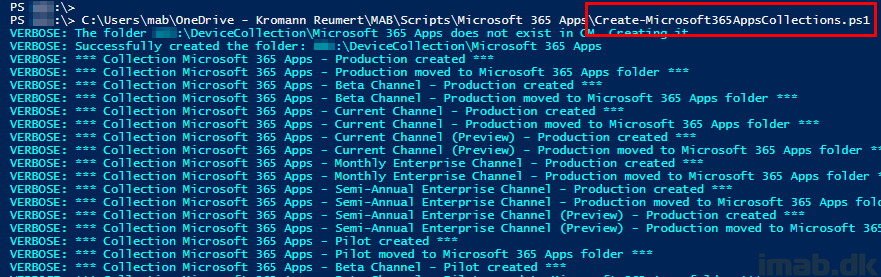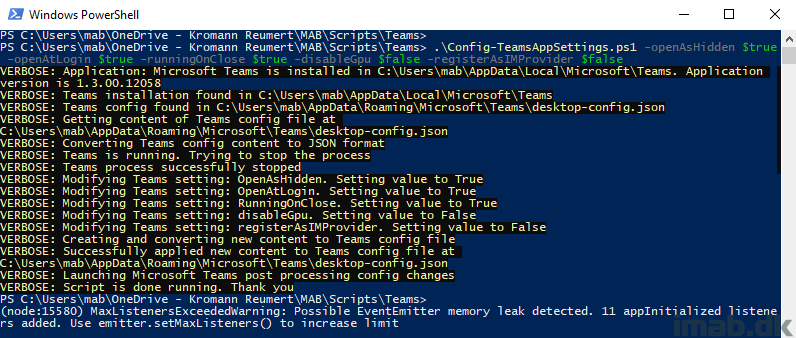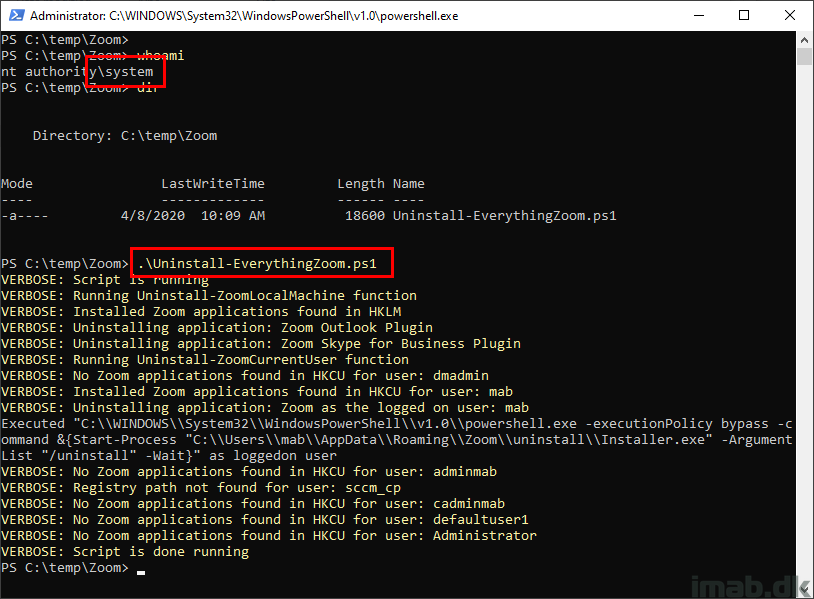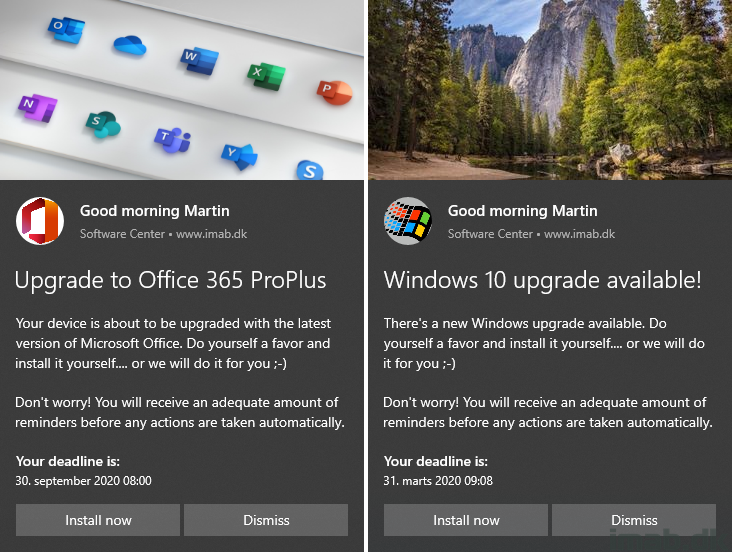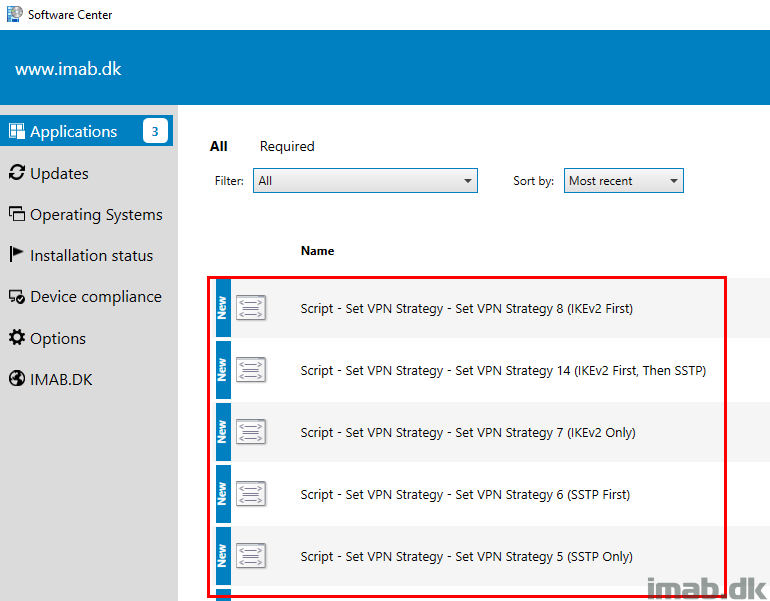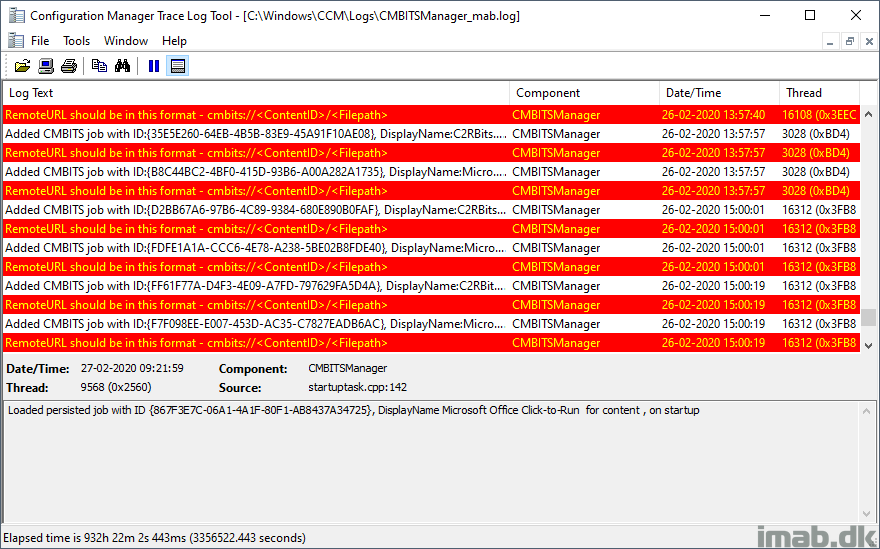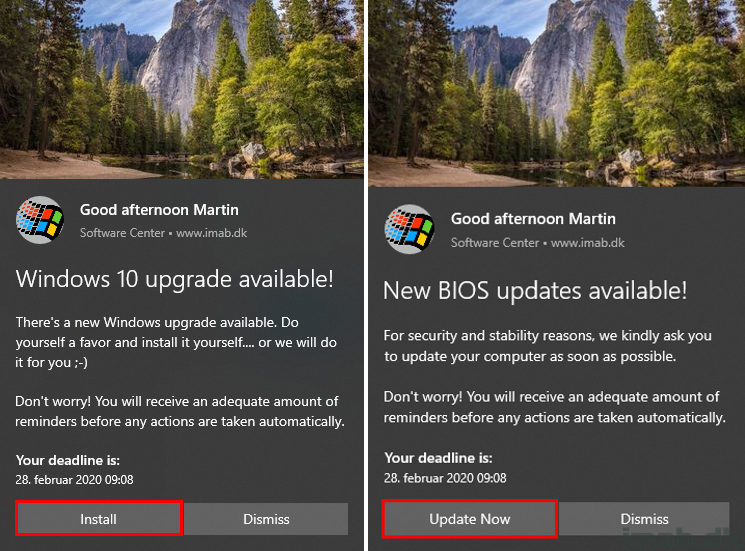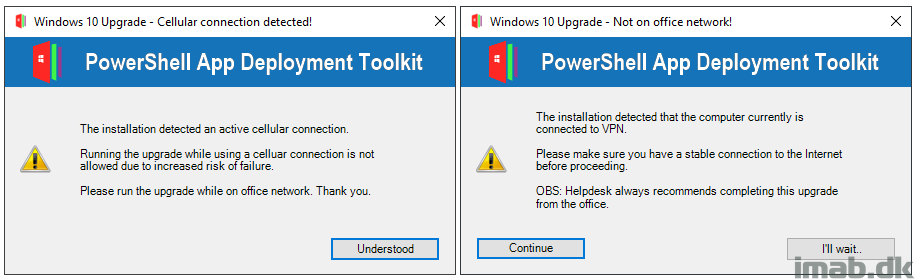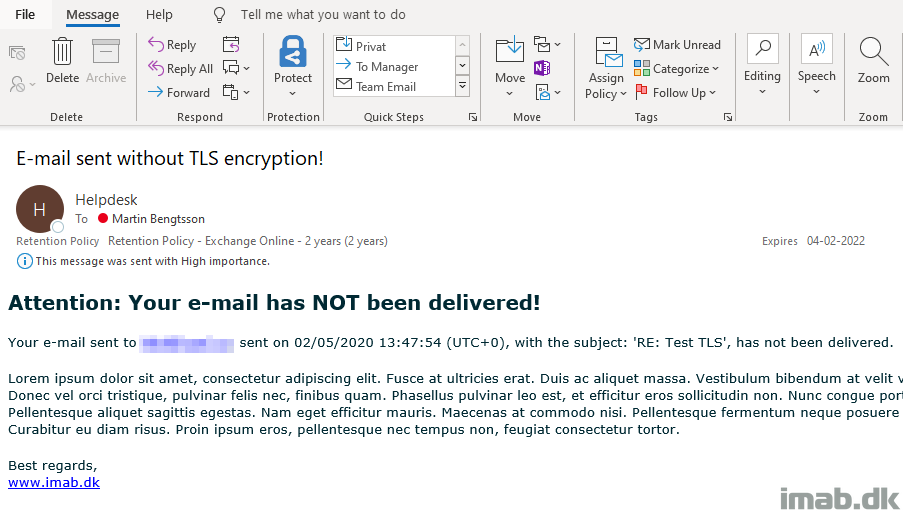Introduction
NOTE: Script has been updated for v20H2 (2009): https://www.imab.dk/deploy-rsat-remote-server-administration-tools-for-windows-10-v20h2-using-configmgr-and-powershell/
I’m a little late to the 2004 party this time around, but nevertheless, I just found time to update my Powershell script, which will enable you to install RSAT for Windows 10 v2004 automatically and unattended.
Windows 10 v2004 was released to MSDN users early in May and to VLSC customers 2 weeks later. True to tradition, I’m showing you how you can leverage my script to install the RSAT features with Configuration Manager.
The script received a minor update, and is now also logging its actions into a local log file in C:\Windows\Install-RSATfeatures.log.
The script has now moved away from TechNet Gallery into my GitHub page: https://github.com/imabdk