Introduction
Originally when the Endpoint Protection workload for co-management was introduced with Configuration Manager 1802, this was done without antimalware policies.
That essentially meant that antimalware policies was still being managed solely by Configuration Manager, while a feature like Exploit Guard was managed by Intune.
Now, this has since changed (at the time of writing, I’m not sure when they snug in the addition, but that’s not related to the post anyway) and the workload now includes antimalware policies enabling us to manage all aspects of Microsoft Defender with Microsoft Intune.
So what does that mean, and are there anything specifically you need to be aware of? I believe there is. 🙂

Configuration Manager
When you do traditional OSD with ConfigMgr, a common scenario is that Endpoint Protection is enabled in your Client Settings and the Default Client Antimalware Policy or any other custom Antimalware Policy will apply. Pretty standard I believe.
But what happens when you move the endpoint protection workload to Intune, and what if you did this long before that Intune was able to manage Antimalware Policies?
Chances are, that you don’t do changes to your antimalware policies very often and everything seems fine and dandy. Until they’re not. 🙂
Antimalware policies in ConfigMgr are located in the console in the Endpoint Protection node like shown below.
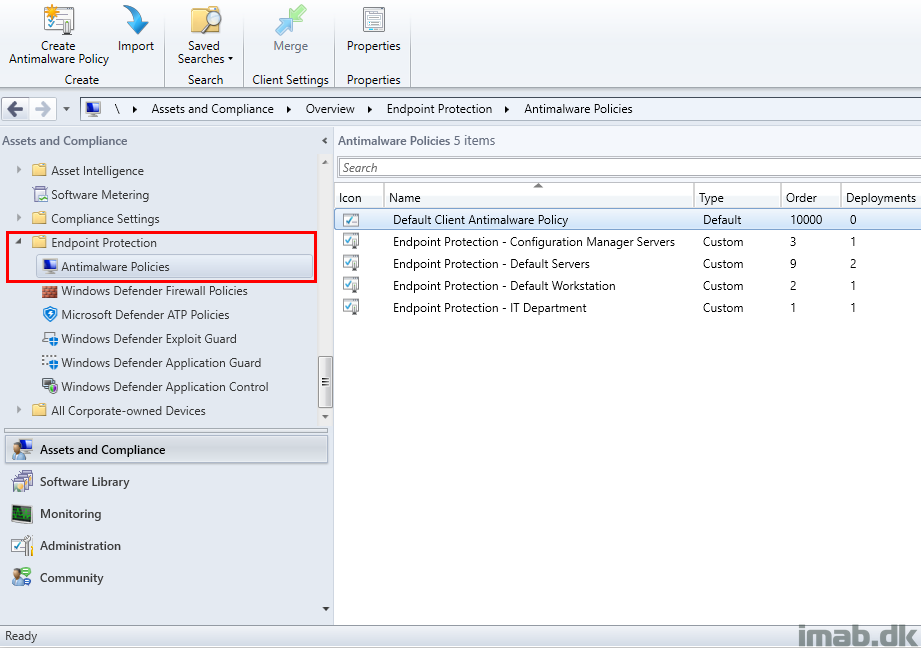
When applied to clients, the antimalware policies will create local policies visible when browsing the registry in HKLM\SOFTWARE\Policies\Microsoft\Windows Defender or from running gpedit.msc and browsing Computer Configuration -> Administrative Templates – > Windows Components -> Windows Defender Antivirus.
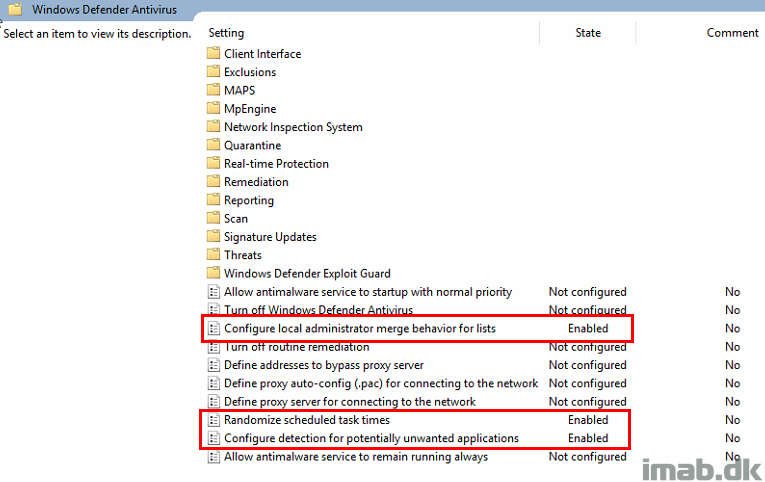
In a bare metal scenario with ConfigurationManager, the antimalware policies coming from ConfigMgr will apply rather fast and specifically before the device is enrolled into Intune.
What that means is, that whether you like it or not, you will have the settings from ConfigMgr to apply first and later on have the settings from Intune. That be if you have any antimalware settings coming from Intune.
In the EndpointProtectionAgent.log you will see that the workload is recognized as managed by ConfigMgr.
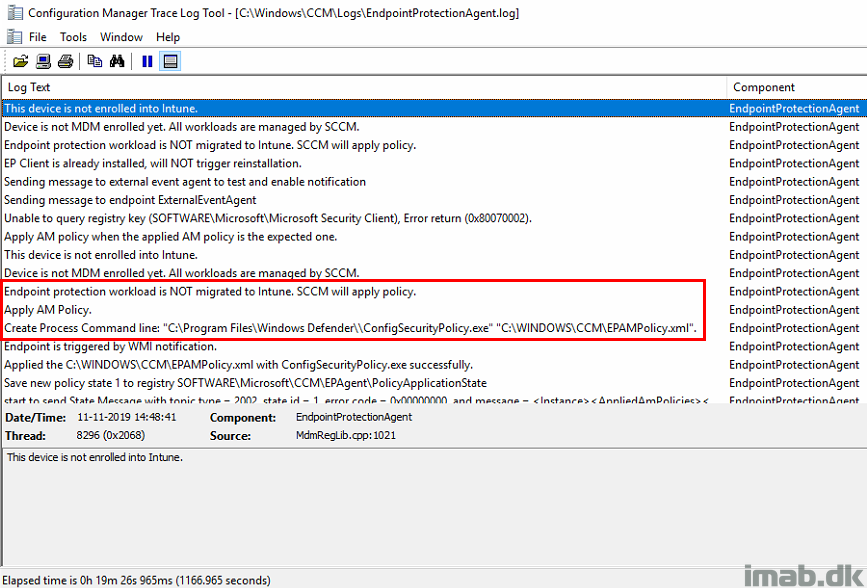
And just later on, once the device is enrolled into Intune and the co-management workload is picked up, you will see that the device expects and verifies that policies are coming from the cloud.
This will happen, even if you just manage some parts of Microsoft Defender with Intune and not specifically antimalware policies.
Note: This is where you potentially and mistakenly can expect that antimalware policies coming from ConfigMgr still applies. Especially if you moved the workload BEFORE antimalware policies was expected to be managed with Intune.
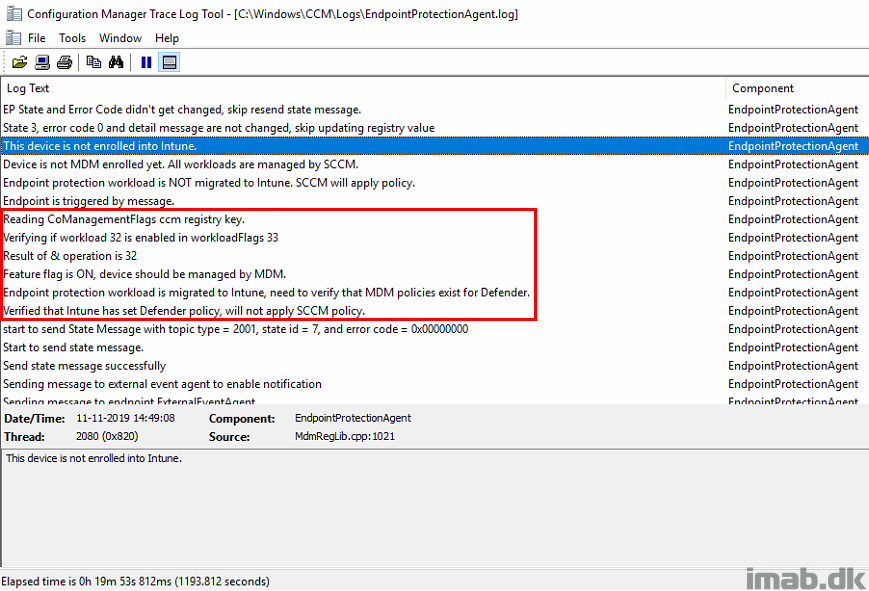
Co-management
The Endpoint Protection workload is glued to the Device Configuration workload (Note: It wasn’t in the very beginning, as the Endpoint Protection workload was introduced prior to the Device Configuration workload).
That means that you will have to move the entire Device Configuration workload to Intune in order to manage Endpoint Protection with Intune.
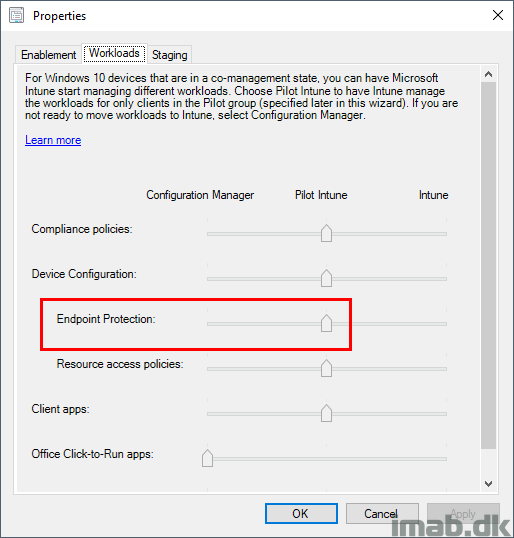
From ConfigMgr to Microsoft Intune
To configure antimalware policies with Microsoft Intune today, you log into the Microsoft 365 Device Management portal: https://devicemanagement.microsoft.com
Browse your way into Devices and locate Configuration profiles:
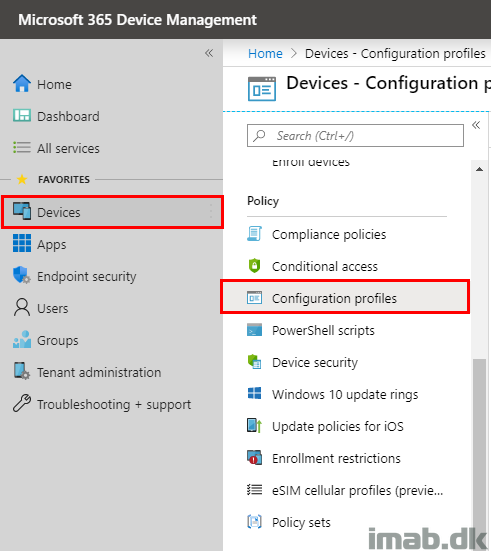
Create a new profile:
- Name: Give it a suitable name
- Platform: Windows 10 and later
- Profile type: Device restrictions
- Settings: Locate Microsoft Defender Antivirus from the list of options
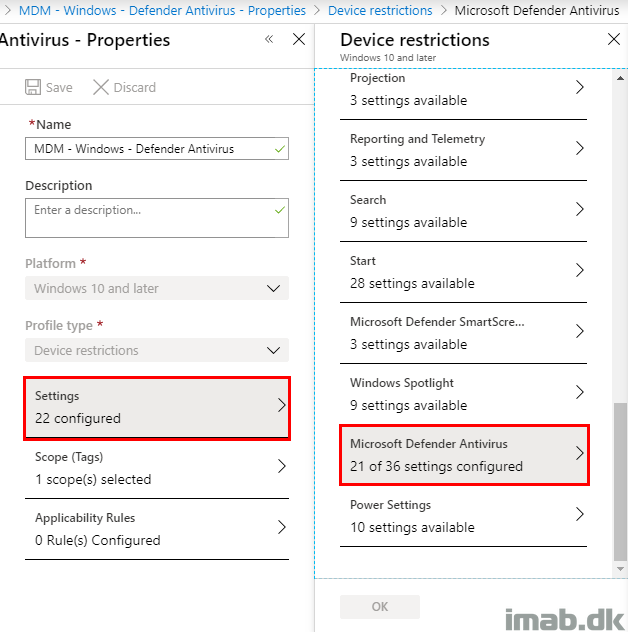
What you probably want to do at this stage, is to configure the profile so it matches the antimalware policy in ConfigMgr. Below is an example of the first part of the configuration in Intune.
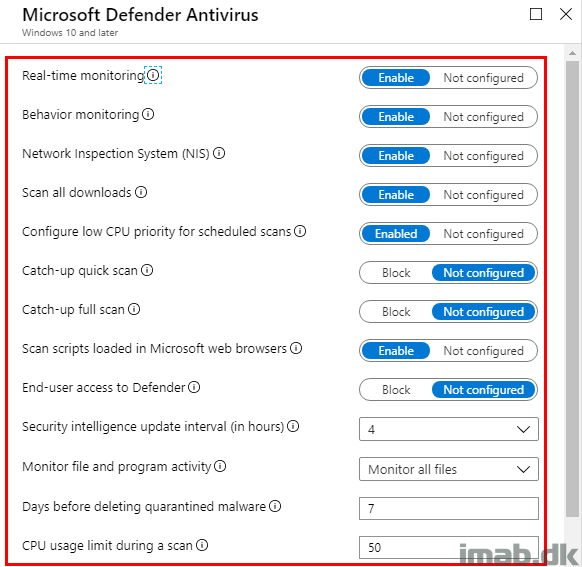
And below an example of the antimalware policy in ConfigMgr. If this is supposed to target the same devices (ConfigMgr first and later on Intune once enrolled), you probably want to have the same settings configured both places.
Now, this is where it get kinda skewed. Usually this would scream a conflict and to me it’s a weird admin experience, as it’s easy to have settings configured to different values.
What will happen is, that once the device is enrolled into Intune, the settings from Intune will have affect, unless the setting allows merging of values, such as exclusions where both the settings from ConfigMgr and Intune will have effect.
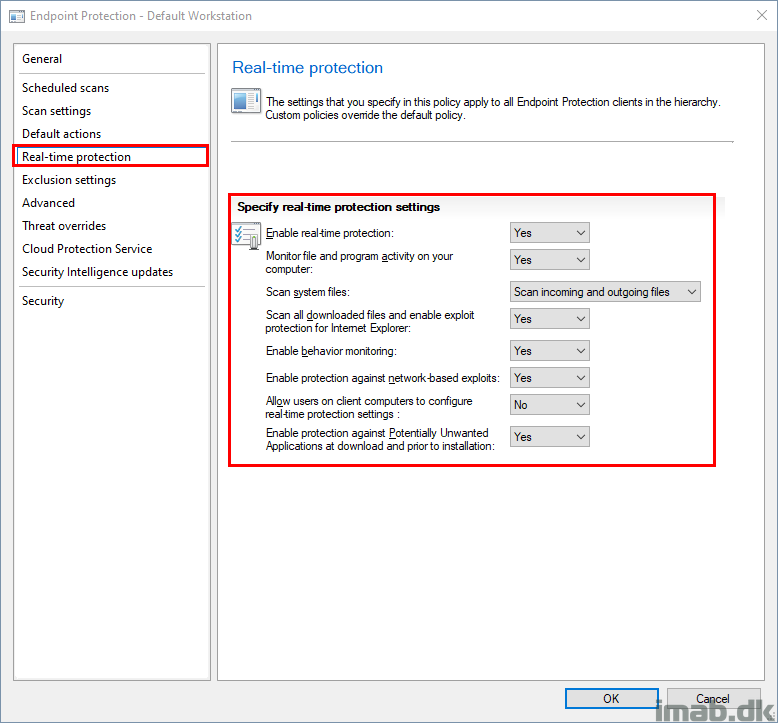
On The Device
Prior to Intune enrollment, the device only has the settings coming from Configuration Manager. See below example, where I have highlighted ExclusionExtension. These are specifically configured with a beginning dot (.) .ost, .pst, .wim
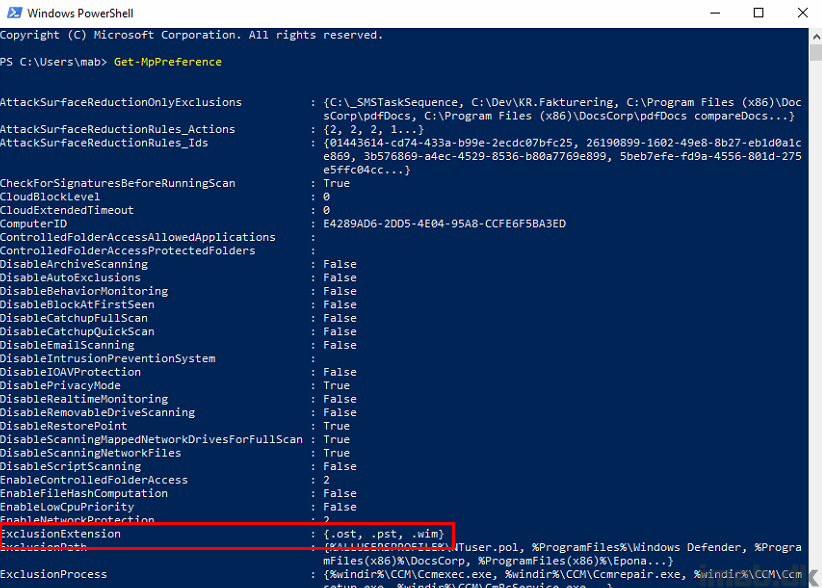
And POST Intune enrollment, and thus now target of the settings coming from Intune, the ExclusionExtension now also INCLUDES the settings coming from Intune where the extensions are defined without the beginning dot (.). The values are merged in this particular scenario.
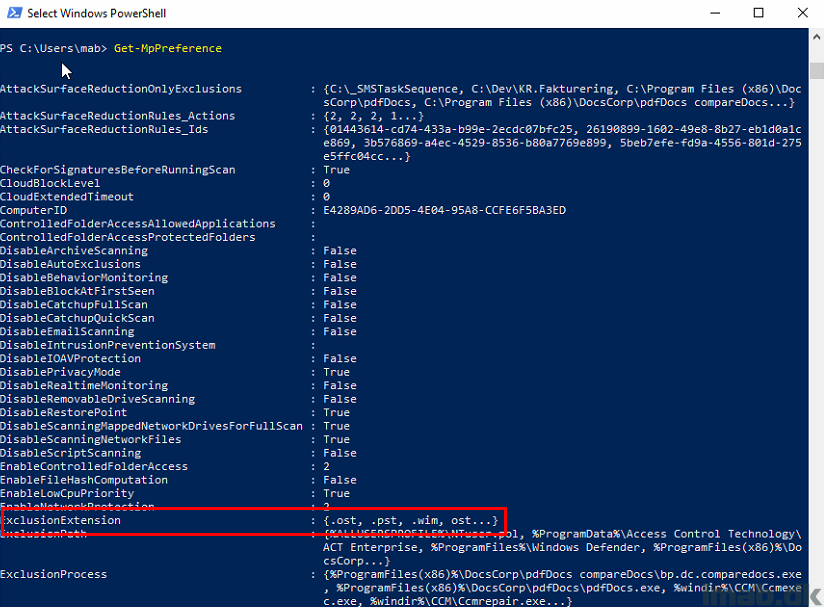
Why is this important you may ask?
For starters, the docs says that the settings coming from Intune will overwrite the policies coming from Configuration Manager. That’s not quite true, as some of the settings are just being merged.
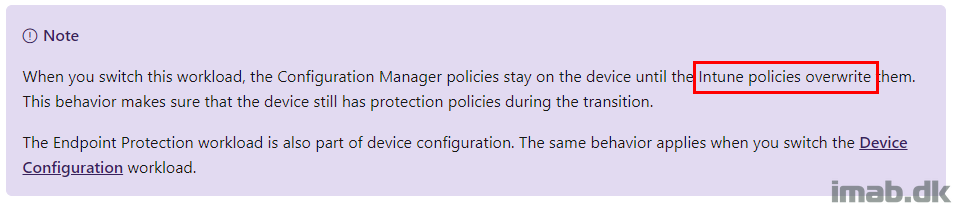
Secondly, you may experience that the settings from Configuration Manager can be flushed (and they will not come back in this case), and this is happening if the Registry.pol file of several reasons is getting deleted.
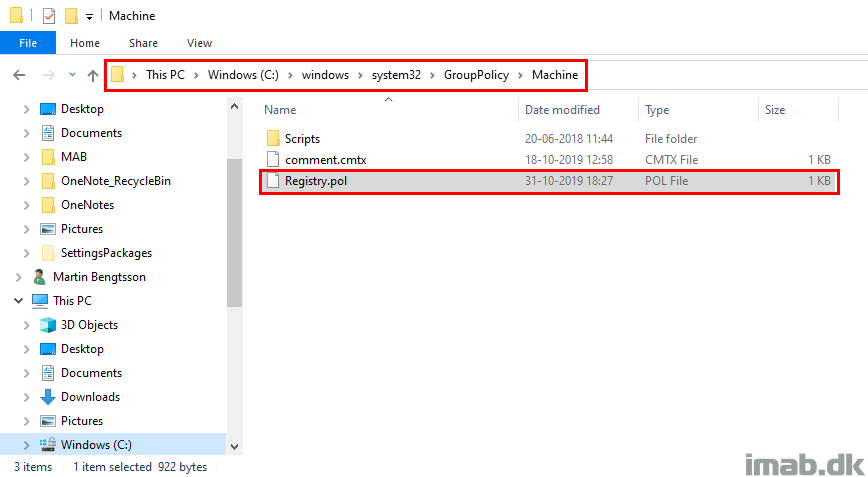
ENJOY 🙂
How do you replicate the email alerts with Intune?
That’s a great question! If you are using ATP you are good, as ATP is able to generate email alerts as well. If you don’t have ATP, I’m actually not sure if possible. I will look into it. 🙂
All roads seem to lead to ATP. Incurring more licensing costs. On prem still works though.
Matt, I just tested this, and it seems as long as alerts for malware is enabled on the collection where the device is a member, the alert is being generated. I just received both an email alert from ATP AND ConfigMgr for my test client, which is being co-managed and have antimalware policies coming from Intune 🙂
Martin, thanks for all the information you share on your site. It has already helped us in many things. Keep it up!
Now that you write this article, I think it’s nice to give you some extra information. I am currently working on a Microsoft Case to explain the differences. You already wrote that ConfigMgr comes faster than Intune. Something that we have experienced. We have 1709 and 1809 clients. On both it doesn’t work flawlessly.
We have configured NESSUS and ATP. Both tools came with the comment to enable “E-mail scanning”. Strange situation, because we have that enabled in Intune? In the registry and with get-mppreference, the values are indeed incorrect. (Do not match with Intune)
As it turns out, in the Default Client Antimalware policy that is still disabled. So it seems that you have to configure both environments the same if you want to be sure of your case. Not quite what I expect when you move the workloads to Intune.
To let Intune win the configuration, this policy has been made, available from 1803:
./Device/Vendor/MSFT/Policy/Config/ControlPolicyConflict/MDMWinsOverGP
This at least removes the ConfigMgr settings set by Intune.
Great with some additional information Gidion – thank you. And I agree, the admin experience in this case is skewed and feels weird. I have MDMWinsOverGPO configured as well, but I’m still left with the settings coming from ConfigMgr as these are local policies and are stored locally in the registry.pol file.
Martin, we experienced a change in the behavior from the clients. They are now getting the settings from Intune, without setting the MDMWinsOverGPO value. My case with Microsoft is closed, because the issues are solved within Azure and Co-Management. When and how they fixed it is unknown. The portal is showing us that there is something changed in the past 2 weeks.
Do you experience the same difference?
Thank you so much for this post! since we co-managed intune/sccm, couldnt figure out where the Windows Defender Antivirus section was. It would have made sense to be part of Endpoint Protection!
Thank you! 🙂
what are the benefits of using windows defender antivirus policy through Intune over anti malware policy from SCCM , we are in a co managed environment and planning to configure defender AV policy from Intune but not sure what additional benefits intune will offer or what all we will loose with this move.. Appreciate your response , Thank you:)
That depends on if you have moved the endpoint protection workload into Intune. If you have, you will need to manage anti malware (antivirus) policies coming from Intune, as those coming from ConfigMgr no longer applies. Benefit is, that this is coming from the cloud and not your on-prem server. Also, the development in the cloud, as you see, is happening much more rapidly.
Hi There,
Old Thread I know !
I did not find the answer of my question around the web, Do yu have it ?
If I decide to moove the Endpoint Protect Workload to Intune, where Anti-virus signature definition come from ?
Should I keep in ConfigMgr my Definiton package or as I changed the workload to Intune, they came automatically from the Cloud ?
i have the same question, how to handle the signatures updates when the endpoint protection is switched to intune and the device is co-managed.