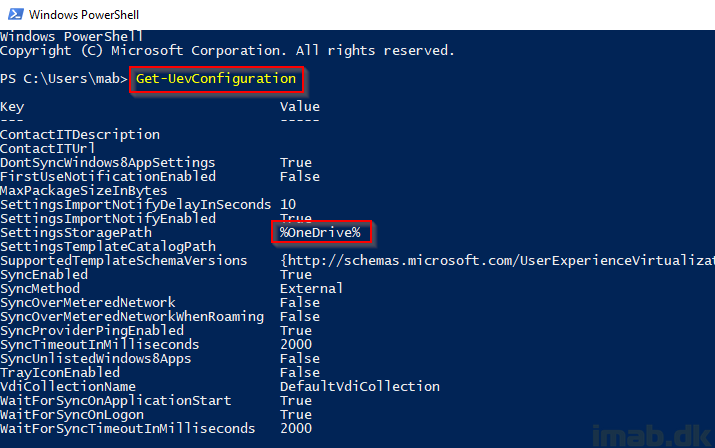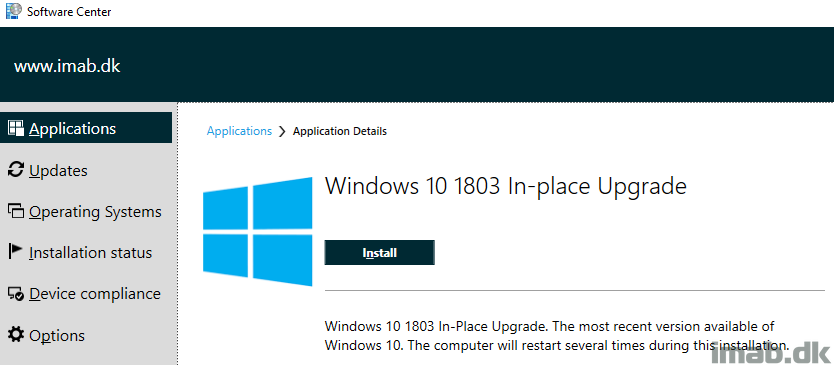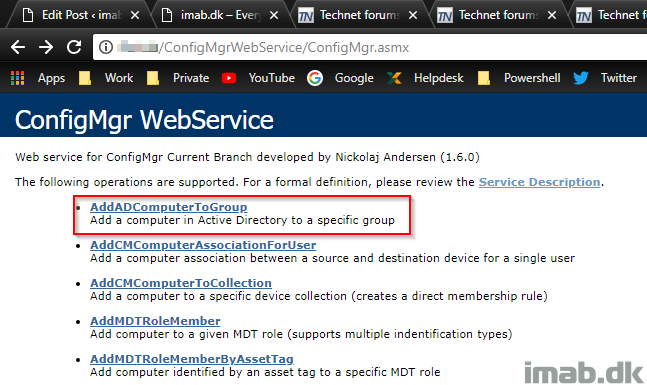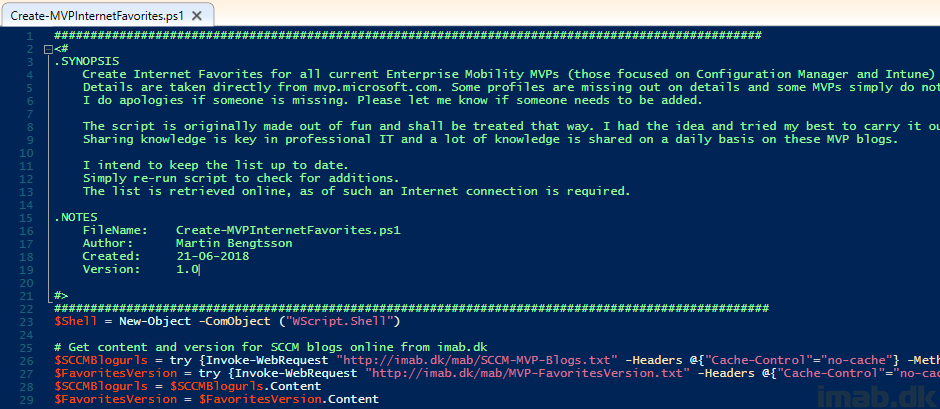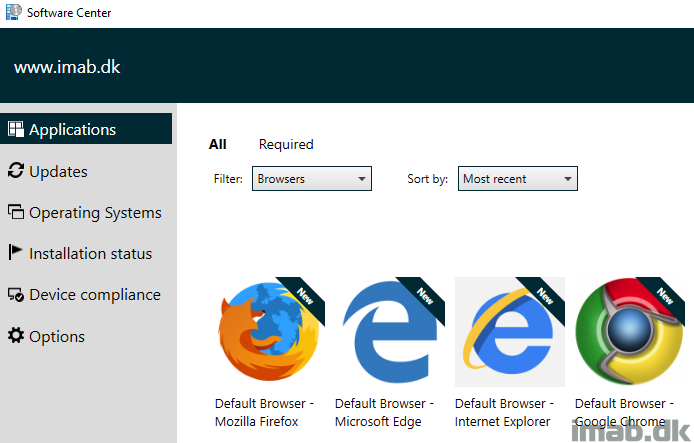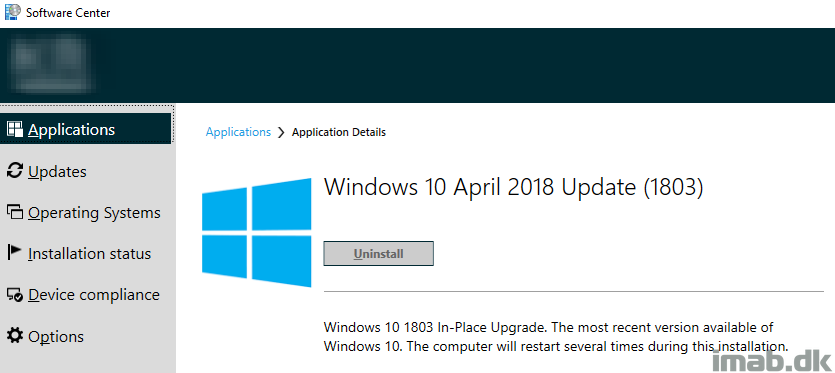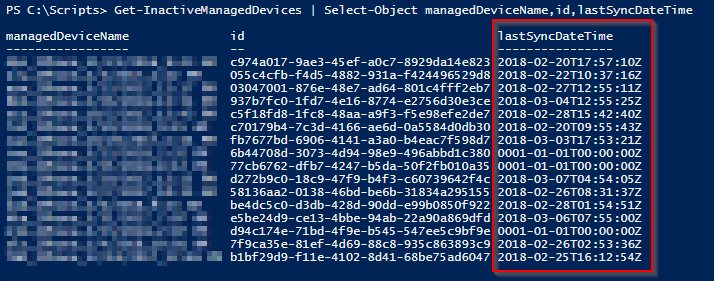Introduction
UE-V is not something new, but when combined with OneDrive Known Folder Move, Enterprise State Roaming in Azure and OneDrive as the storage path for UE-V, you will find yourself with a very solid solution ensuring roaming of end users data and settings.
I have previously shown you how you can enable OneDrive KFM with SCCM. This time, I’m going to show you how you can enable UE-V during OSD with Configuration Manager, and how you make sure those settings are stored in OneDrive. I hope you can see the pattern here: No on-premise file share for UE-V settings – everything stored in the users OneDrive.